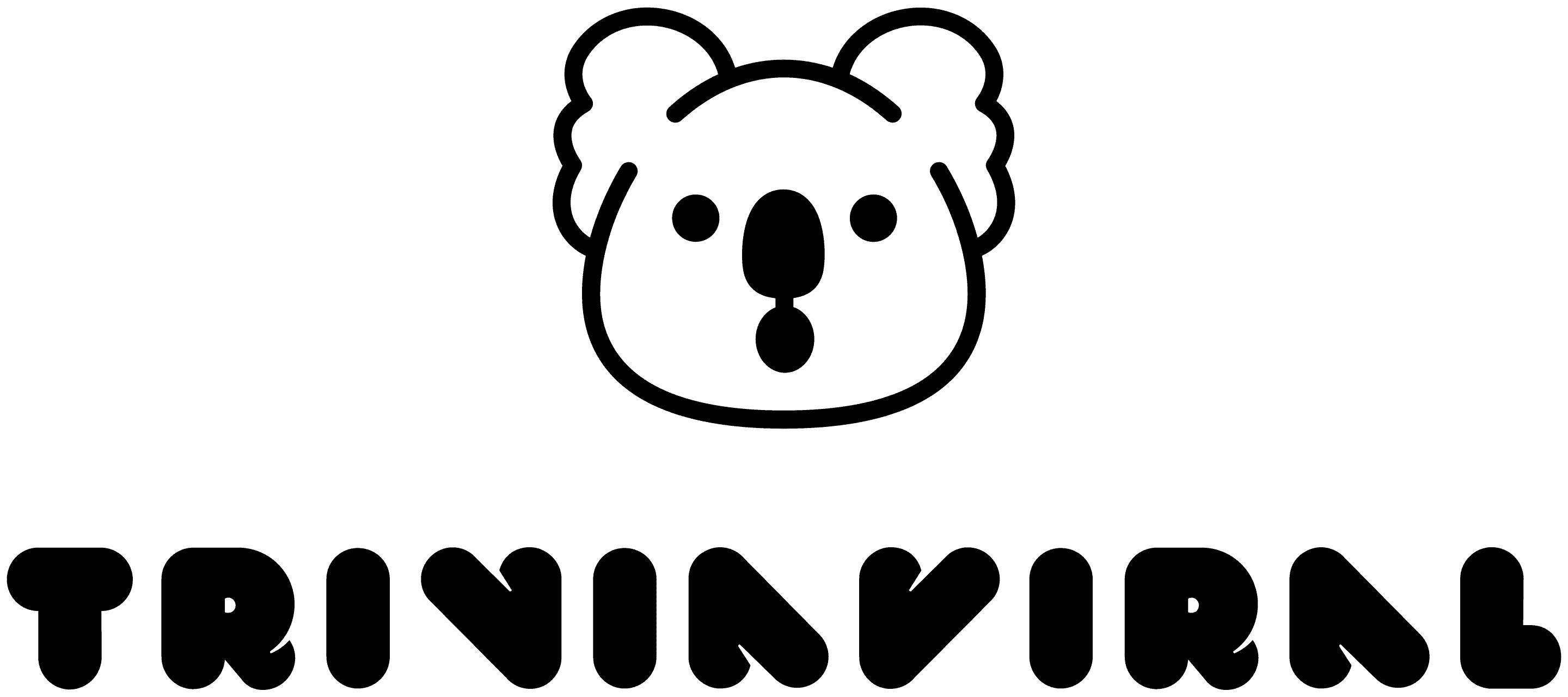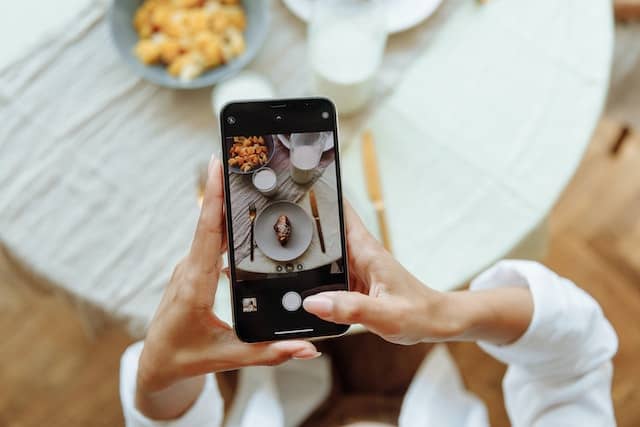First published: 7 December 2022 @ 6:00 pm
Organizing photos on your phone can be a pain, especially if you don’t want to use your computer or cloud services, such as Google Drive.
While it is true that Apple’s iPhone has big storage memory to back up all your individual photos, you probably want to keep the folder structure simple. Afterall, you won’t have unlimited storage.
In this post, we’ll show you how to organize your photo storage on iPhone mobile device easily and simply.
1. Organize by Month
You can simply keep the digital photos in chronological order by month. Use the “Search” option in the app to find all your album photos and then drag them to the corresponding month and year.
You can also use the search tab and other feature combinations below to make your organizing easier.

2. Organize by Faces
New iPhone cameras can recognize faces. You can mark faces as favorites, or choose to view all photos for a particular person.
This is a simple way to organize photos, especially for iPhone users who have numerous photos. The new Photos app can then quickly find photos from the past and present.
3. Organize by Places
If you choose to store photos based on their locations, you can do so using iPhone geotag feature. All you need is to turn on your location every time you take a picture.
New photos in the Library will automatically identify where they were taken. Then it’s easy to group photos by their location.
Click on the next page to learn the last organizing tip!